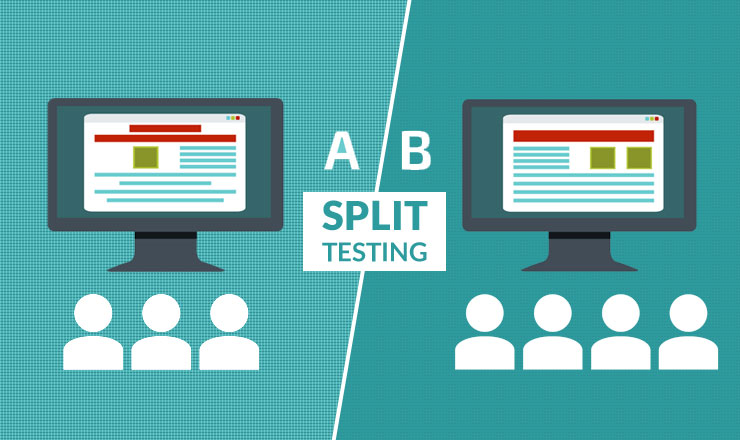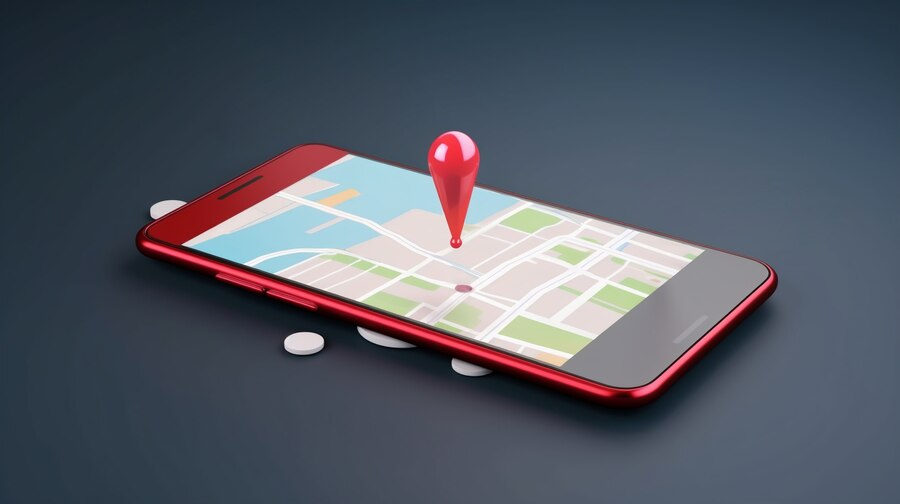
Introduction:
Navigating through the intricate web of streets, landmarks, and hidden gems has never been easier, thanks to the ubiquitous Google Maps. Whether you’re an Android aficionado, an iOS enthusiast, or a desktop explorer, dropping pins on Google Maps serves as your digital breadcrumb trail, guiding you through the labyrinth of locations. In this comprehensive guide, we unravel the intricacies of dropping pins across various platforms, exploring the nuances of Google Maps functionality.
Why Drop a Pin?
Before delving into the how-to, let’s understand the significance of dropping a pin. Google Maps, beyond being a virtual atlas, becomes a personalized guide with a dropped pin. This feature allows you to mark locations, save addresses, and share precise coordinates with friends and family. Whether you’re planning a meet-up, marking your favorite spots, or simply navigating through unfamiliar territories, dropping a pin elevates your Google Maps experience.
How to Drop a Pin: Unveiling the Steps
Android Devices: On your Android device, open the Google Maps app, and effortlessly drop a pin by following these steps:
- Locate the app on your device.
- Search for an address or scroll to the desired location.
- Press and hold the screen to drop the pin.
- Access additional options like directions, saving, and sharing.
iOS Devices: For iOS users, the process is seamless:
- Open the Google Maps app.
- Search or navigate to the desired location.
- Tap and hold the screen for 3-5 seconds to drop the pin.
- Fine-tune the location as needed.
Desktop Experience: Discover the ease of dropping pins on your desktop:
- Navigate to the Google Maps website.
- Search or scroll to the desired location.
- Left-click on the location to drop a pin.
- Explore additional features like directions and saving.
Advanced Techniques: Manually Dropping Pins and Creating Maps
Manual Pin Drop (Android/iOS): For locations without addresses, manually drop pins using visual cues:
- Open the Maps app.
- Search for a nearby known location.
- Zoom in, identify the spot, and long-press to drop the pin.
- Confirm the address in the info box.
Creating Maps with Multiple Pins (Desktop): Maximize your mapping capabilities by dropping multiple pins:
- Open Google Maps on your desktop.
- Navigate to “Your places” and select “Create Map.”
- Search for new locations and save them.
- Label places and organize them for a personalized map.
FAQs: Addressing Common Queries
- How do I share my pin location?
- Easily share your pin through various platforms like email and messaging.
- How to remove a dropped pin?
- Tap a different part of your screen to remove the pinned location.
- Can I drop multiple pins on mobile?
- Mobile devices support a single pin drop; use the desktop version for multiple pins.
Conclusion:
In conclusion, dropping pins on Google Maps transforms navigation into a personalized and efficient experience. Whether you’re a casual user or a mapping enthusiast, mastering the art of pin dropping opens up a world of possibilities. Share your favorite spots, plan meet-ups, and create personalized maps – let Google Maps be your guide in the digital realm. Happy pinning!
More Related Blog
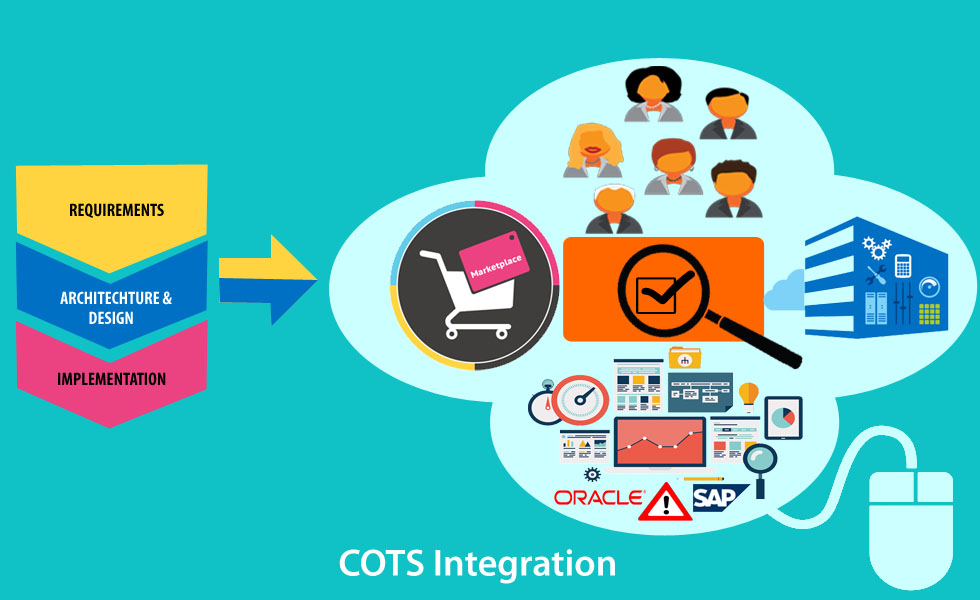
COTS Integration – the Latest Trends and Best Practices in 2024
Commercial-Off-the-Shelf (COTS) products have become integral components in modern organizations’ IT strategies. As we delve into 2024, let’s explore the latest advancements and best practices in COTS integration, ensuring seamless collaboration between COTS and other software components. Understanding COTS: COTS, … Continue reading "Dropping Pin in Google Maps: A Comprehensive Guide"...
Read More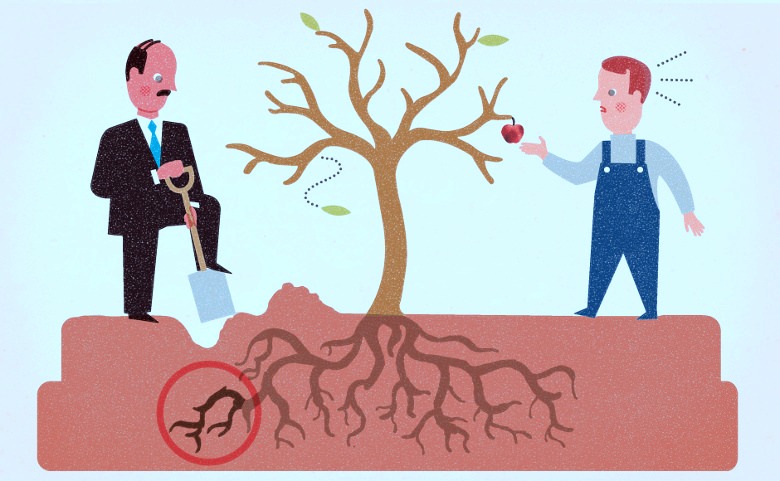
Why is Root Cause Analysis extremely important?
When developing a product, while it is extremely difficult to maintain quality of the product due to its complexity and shorter time to market, it is also important to keep the cost low to stay competitive.It becomes essential for the … Continue reading "Dropping Pin in Google Maps: A Comprehensive Guide"...
Read MoreFree Phone Tracking Apps, Top 7 Phone Tracking Apps For Free Monitoring Android Phones Iphone and Tablet (Ready for 2024)
Top 7 Phone Spy Apps For Free Monitoring for Android Phones iPhones and Tablets to monitor someone's activity. Best Spy App for Android & iOS Overall. When you start looking for the best cell phone spy app...
Read More